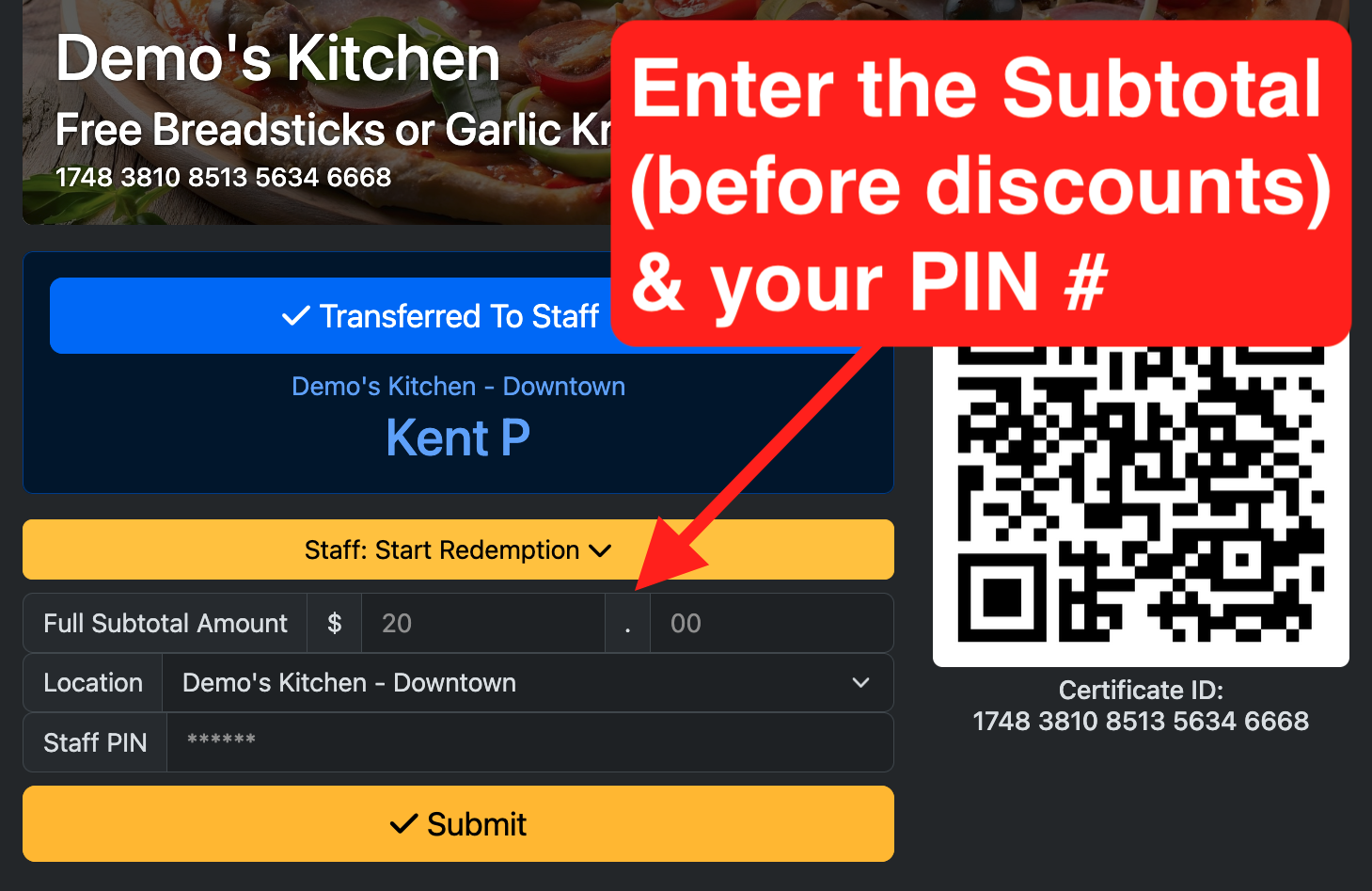Certificate Redemptions
Here are three main ways to bring up the certificate redemption page (this can be on the staff member's device or the customer's phone):
1. Customer's Device: The customer can get to the certificate page by making a purchase or signing up to an offer for free and then clicking on the link from their email or text message. You can do the redemption their device, but if handling their device is not desired, you can use one of the two "touchless" options.
2. Touchless - Transfer to Staff: Click the Transfer to Staff button on the certificate page, which causes their certificate to be displayed in the Transferred list within the staff member's admin panel.
3. Touchless - QR Code Scan: You can scan the QR code on the certificate page, and that will bring up the same page on your phone. Or in some cases the customer may even print out the certificate (especially in the case of receiving an eGift Card via PDF).
1. Customer's Device: The customer can get to the certificate page by making a purchase or signing up to an offer for free and then clicking on the link from their email or text message. You can do the redemption their device, but if handling their device is not desired, you can use one of the two "touchless" options.
2. Touchless - Transfer to Staff: Click the Transfer to Staff button on the certificate page, which causes their certificate to be displayed in the Transferred list within the staff member's admin panel.
3. Touchless - QR Code Scan: You can scan the QR code on the certificate page, and that will bring up the same page on your phone. Or in some cases the customer may even print out the certificate (especially in the case of receiving an eGift Card via PDF).
Transfer to Staff
The customer can click the button to Transfer to Staff. This will present them with a list of locations they can pick from, if you have more than one location.
Certificate Transferred
This certificate has been transferred to staff, for a particular location.
Transferred List
Staff members can click the link to view Transferred certificates for their particular location from their admin panel.
Once they've located the certificate, they can click the Redeem Page link.
Note that the Transfer To Staff process can be done over the phone, for phone orders.
Once they've located the certificate, they can click the Redeem Page link.
Note that the Transfer To Staff process can be done over the phone, for phone orders.
Redeem the Certificate
Once the certificate has brought up on any device, the staff member can click the yellow button to start the redemption.
They should enter the subtotal on the customer's receipt, which is the subtotal before any discounts are taken. This will be recorded for reporting purposes, and that's the number of points that will be awarded to the customer.
Finally, the staff member enters their Security PIN, which was given to them when they received their onboarding email with their login information.
Note: CartQ has various security features to prevent brute-force PIN hijacking. The PIN-based system allows for ease of use while also preventing someone from abusing the system to get points that they haven't earned.
They should enter the subtotal on the customer's receipt, which is the subtotal before any discounts are taken. This will be recorded for reporting purposes, and that's the number of points that will be awarded to the customer.
Finally, the staff member enters their Security PIN, which was given to them when they received their onboarding email with their login information.
Note: CartQ has various security features to prevent brute-force PIN hijacking. The PIN-based system allows for ease of use while also preventing someone from abusing the system to get points that they haven't earned.
Redemption Successful
The redemption was successful.
Notifications Are Sent
When the redemption is successfully submitted, relevant notifications are sent out.
Managers or owners can see quite a bit of information on the customer who submitted the redemption by looking at the email notification.
They can quickly and easily make corrections by clicking the Edit buttons, which will launch the relevant page with just one click.
Managers or owners can see quite a bit of information on the customer who submitted the redemption by looking at the email notification.
They can quickly and easily make corrections by clicking the Edit buttons, which will launch the relevant page with just one click.
Comments
No Comments Yet